Hola! It’s been a while and I know it’s not so typical of me posting something like this here, but 2024 will end soon and I thought I wanted to post something before starting the new year. So here I am reviewing Skype as a great FREE alternative virtual meeting platforms. And before we go into details, let me summarize for you: It’s FREE and the meeting can last long up to 24 hours!!!
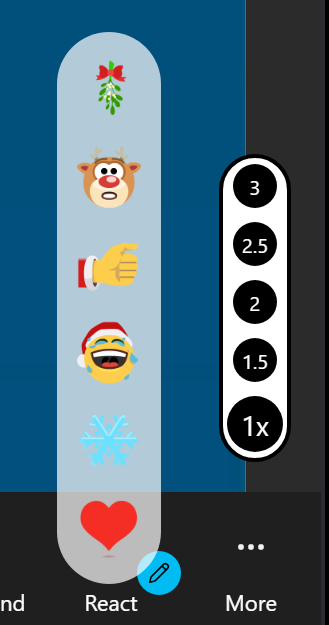
Background
Now let me tell you why or how I ended up going back to use Skype. Actually I often used Skype back then when I first studied abroad in the US. I used Skype to call my parents – as in regular calls to Indonesian mobile numbers – because back then my parents weren’t familiar with and couldn’t use internet or apps such as WhatsApp, LINE, WeChat and such. So I would buy some Skype credits to call back home. Then WhatsApp got more popular, my parents learned to make and receive calls and videocalls, and naturally, Skype wasn’t really needed; i.e. I started abandoning it.
So why Skype now? Well, some of my classes last really long, even up to 4-5hours. Previously I was lucky to have the premium Zoom access bestowed by my university even after I graduated, so I usually used Zoom for my online classes. But alas, I guess there was a glitch. I wasn’t supposed to have the premium access after graduation and I found out about it when I was having a class but, strangely – but expectedly, the Zoom meeting ended after 45minutes. It was annoying. So I reached out to my university IT team and explained my situation, thinking that I should still have the premium access, wondering why I could no longer have long Zoom meetings when previously I could even after graduation. But of course they said I couldn’t have the premium access ’cause I had already graduated. Well, …
I panicked. I was upset. I frantically thought of some alternatives that would allow me to have 4-5hour video call for my online classes. And the stingy me of course wanted the free platforms, one I don’t have to pay for. I thought of Google Meet and Microsoft Teams. But free Google account only allows for up to 60 minutes for group calls. Microsoft Team allows only up to 45 minutes for free video calls. That’s sooooooo not fun. I got a new laptop and it came with Microsoft Office Home and Student 2021 (lifetime access) so I thought it would allow me longer time for video calls, but nope. When I tried to schedule a call there it said that the maximum time limit for video calls was 45 minutes. So disappointing. But that’s alright, ’cause I was once asked to use Microsoft Teams, and it kinda sucked. Even if I had to pay, I was thinking between Google Workspace and Zoom. Yes, I even considered paying for Google Meet and Zoom’s premium access – all so I could have longer video calls/virtual meetings!
And that’s when I remember I had a Skype account. I looked up for Skype’s time limit for video calls and found that it’s up to 24 hours. I hurriedly logged in to my Skype account and saw to myself the complete features. And I felt like I was never happier in my life. LoL I love free stuff^^
Skype Features
Now you might be wondering about what we can do in Skype. And perhaps some of you think it’s still not as good as Zoom or other alternatives, but at least it’s got what I need so if what you need is the same as mine, then I’d totally recommend Skype to you.
Highlight: What I need from a virtual meeting platform is 1) free 2) lasts long 3) can share screen, 4) can be joined by many participants (even without having to download the app – can be joined via browsers), 5) can record the meetings, and 6) has breakout rooms for small-group discussions. Skype has it all, except the breakout rooms option. But that’s no problem, my brain still functions and can come up with some solution to make up for it, and I’ll tell you later.
So how do you create a link where students – or colleagues – can join the meetings? Easy. First, just log in to your Skype account, go to calls, and choose “host a meeting.” It will then allow you to name the meeting and copy the link to share. You can even schedule a call. Then just start the call and people will be able to join using the link you share with them. See pic below for clearer instructions.
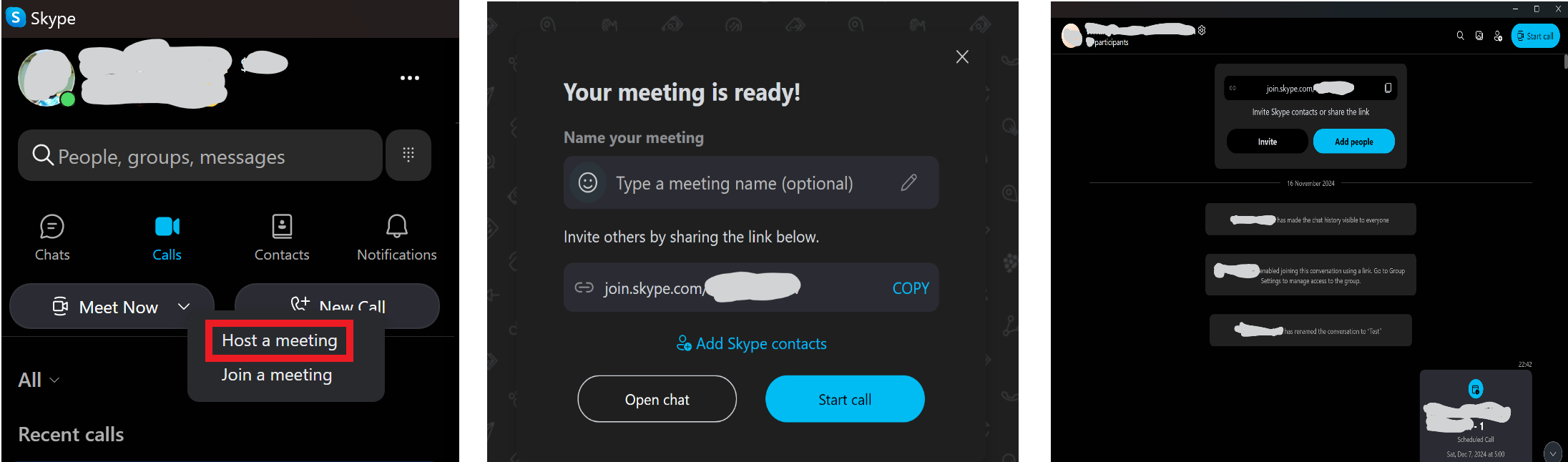
And as I said, Skype has almost all the features that Zoom or Google Meet has, from recording, sharing screen, sending messages in the chat during meetings, reacting with emoticons, etc. It even gives you cool options for backgrounds! For screen-sharing, it gives you an option to share the desktop/entire screen or only a certain window. Choosing desktop means every time you move from desktop to another window or app, it will be shown on the screen. But if you choose only a certain window, than it will only display that window. It will also show it when you move to other tabs within the same window, though. Also, when you share your screen, unfortunately it won’t be displayed on your Skype screen so you’ll have to ask others whether or not they can see the screen you’re sharing. But that’s alright. Remember, it’s free! When you share your screen, you won’t want to stay and glare at your Skype screen anyway. As long as we can share our screen and others can see it, then that’s fine.
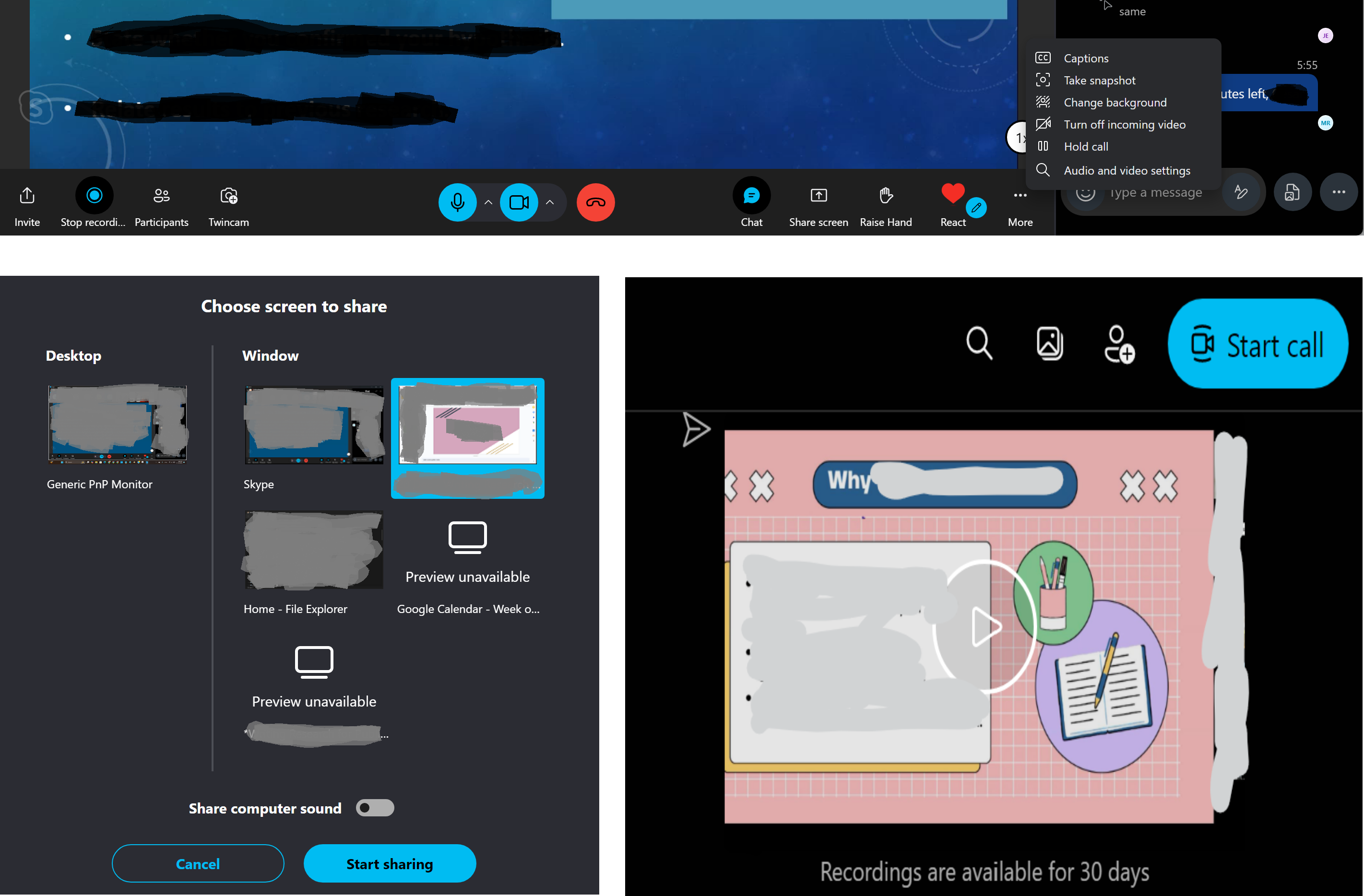
As for the recording, as you can see from the pic above, it will be available in the chat for 30 days! But of course you can download and save it before it disappears! What’s cool is, the chat history actually stays there even after the meeting ends! I remember having a class with the same students after 2-week break, and we used the same link for the meetings, and the chat history including the recording from the previous meeting is still there! Amazing. Even better than Zoom and Google Meet, I think. And it saves space too! Gosh, I hope they will stay free 🤲🙏🤲
Breakout Rooms
The thing that I love about Zoom might be breakout rooms. When teaching, I usually need to divide students into some groups for small-group discussions and then visit each breakout room to check and help if there’s any question or difficulty, and that’s when breakout rooms are needed. So what do I do with Skype when it has no breakout rooms? I use Google Meet for breakout rooms. Well, breakout rooms are usually needed for short-time meeting, right? So using Google Meet will do. It’s a bit of a hassle especially if you need to divide your students to many groups, but well, I’m okay with this extra work rather than having to pay for Zoom/Google premium access since my long classes are not that often. And it’s relatively easy too, so no problems.
So what I did was, go to to my Google Calendar, create a schedule for the date and time I plan to have the small group discussions, add Google Meet video conferencing, give it a name, and don’t forget to update the Google Meet setting to open access so that everyone can join without having to wait for you to join or approve them to join. If you need to have 3 groups, then you’ll need to create this 3 times for 3 different Google Meet links, at the same date and time. Then you can share the links with the students when it’s time for the discussions, and that’s it. You can even use the same links for the breakout meetings in the next class meetings. You only need to edit/update your schedule and move it to a new date and time. That way the links won’t change, only the date and time is renewed. Am I not a genius? LoL
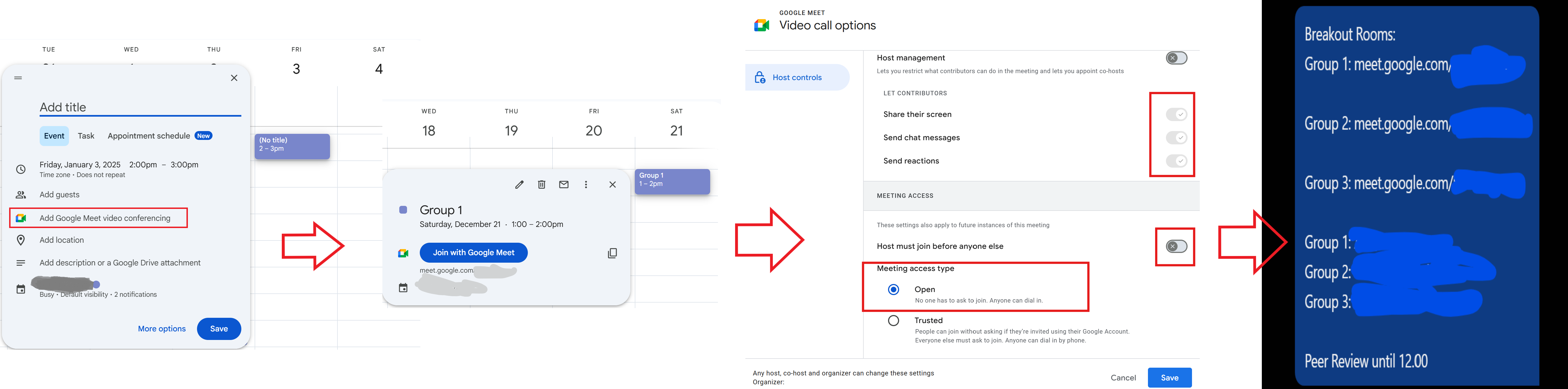
Well, I guess that’s all for my Skype review. I was so happy that I thought perhaps I could share it here. Who knows there are people like me out there trying to find an alternative for free video conferencing tools, right? So yeah, I hope you find it useful! 😊❤️
PS: Actually I wanted to write about my Chinese drama recommendation, but I really have to be in the mood for that. And now I just couldn’t draft any ’cause instead of writing them down here, I ended up using the time to watch more of them. LoL Anyway, I will share some later^^

